In part 2, I described a method for getting the three primary applications installed safely on your system. You should be able to run any media files that you come across with it’s optimum application. In the case of generic files such as .wav, .mp3 and .mpg you may not have assigned a player, in which case, ask for the list of options when prompted and select which one you would like to handle it. At fist un-tick the box “Always use the selected program” until you have a feel for which player is best for you (and which ones work!) If you change your mind later, open a file with the right mouse option “OpenWith …” and chose an alternative.
DVD Playback
Note that none of these are actually capable of playing a DVD by themselves. They still needs the relevant codecs from a third party. If you go to The Plugins option table and click on “Look for Plugins on the Internet” you will be taken to a sales page with a number of options (Roxio, CyberlLink, InterVideo and nVidia at present). Fortunately you will find that you probably already have one which came with the DVDROM drive. If not then there is a freeware alternative available called DScaler.
The other thing that you will notice is that whatever you set earlier, Windows Media Player or an application that came with your DVD/CD drive may be the application selected automatically when you insert a disk. This is not directly related to the application itself but the Autorun features set on the drive. What I suggest is that you go to My Computer, right click on the drive icon and select preferences. On the Autoplay tab select each media type In turn and tell it to “Prompt me each time to chose an action.” This will give you a chance to think about it and make your decision later for each type of disk.
Online
One feature that you do want that comes with all the players is the browser plug-ins that enable inline and streaming content to be handled correctly. This is what the question about MIME types was about on the real Player install. Fortunately all three now come with plug-ins for IE, Firefox and, I think, Opera. There is a fourth application that I haven’t mentioned yet which is important in this context—Adobe Flash Player. This doesn’t present too many complications, it is a single function application unlike the others, only works from within the browser and comes with its own codecs built in.
Part 4 will talk about troubleshooting problems.
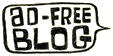

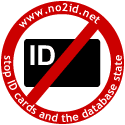
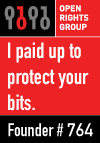


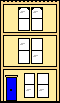 Webmaster
Webmaster