Perhaps you have seen a Sonos system in someone’s house or you have seen it in hi-fi shops or on the internet and fancy one yourself. The advertising says you can get it going with one click (or is it two?) and it really is that easy but like any new acquisition it is worth doing a little planning first.
I will assume that you have an existing hi-fi system, a collection of CDs (music on Vinyl and Tape is beyond the scope of this article), a computer (Windows or Mac, desktop or laptop) and a broadband connection (this is essential) but not necessarily a wireless network. I will NOT assume that you are an iPod/portable MP3 player user—if you are then it can be easier (or can be harder!) This is written for a UK audience but most parts will be applicable elsewhere. Before we start, lets talk about budget. Over a complete system you need to allow about £500 per room. The first ones will be a little dearer and money can be saved by using existing components such as loud-speakers but it won’t alter the bottom line by a lot.
The first thing to decide is where you want to listen to music. There is no problem in starting small and expanding later but it can be cost effective to do two rooms at a time. In the room where the hi-fi sits you will need a ZP90 (ZonePlayer) connected to a spare input on your amplifier or receiver with the cables provided. These sockets could be marked Aux, AV (or even Radio or Video) but Phono inputs are not suitable. For rooms with no existing hi-fi then a ZP120 which has a built in amplifier can be used with a pair of loudspeakers and cable. Expect to spend £100–£200 for a pair of speakers as you will want decent ones, and try listening to some before buying as these affect the perceived quality more than anything else. I have no experience of the Sonos own-brand speakers. For less critical environments such as the kitchen, cheaper speakers can be used or the new Sonos S5 system which is semi-portable and has built in speakers (it only needs a mains power connection.)
One of the Sonos units must be hard wired to your broadband router! If you want music near where this is located you can use a standard ZonePlayer and connect that. If not then a cheaper option is to use a ZoneBridge (ZB100) which just makes the necessary network connection. All the equipment, except loudspeakers, can be hidden away in cupboards so long as they have adequate ventilation. In exceptional houses (very thick walls, large floor area or more than two stories) then you will need to carefully consider the siting of the equipment. A good rule of thumb is to make sure that each device is within 10m horizontally or 3m vertically from another one towards the direction of the hard-wired component. People with pre-wired houses have tried putting all the ZonePlayers in one cupboard but this can make it difficult to get a good signal on the wireless controllers.
You control the system to select the music to play using the hand held wireless controllers. You will probably need at least one. Each controller has a charging station (thankfully now included in the box) where it sits ready to be used. We have a three story house so keep one on each level. In addition there is a free computer desktop controller (PC or Mac) which it is worth installing as it makes system maintenance easier, but you probably won’t want to use it for day to day operation. There is also a well advertised controller application for the iPhone/iPod Touch. This requires you to have a (separate) wi-fi wireless system on your home network (the 3G Internet on the iPhone is not an alternative) and can be a cheaper substitute for the portable controller (free if you already have the device) but does have drawbacks e.g. it takes a while to wake up. Note that the Sonos system does NOT play the music that is on your iPod.
This has all been straight forward so far but now we come to the stuff they don’t talk about in the adverts. Sonos is well designed for non-technical users but here we need to get a little bit geeky so it runs smoothly long-term. Primarily, the Sonos plays music from digital storage i.e. Computer hard drives. The easiest and cheapest option is to use the music library facilities on your home computer—Windows Media Player on a PC or iTunes on a Mac. However this does have significant drawbacks, the most obvious of which is that the computer needs to be switched on to play any music. Home computers are not designed to be on all day, every day. They are not reliable enough, there are security implications and the power consumption can be considerable.
A better alternative is to use a NAS (Network Attached Storage) device. This is not a Music Server or anything fancy, just a box with hard drives attached to your network. It is designed to be on all the time and usually has power saving features to go into a standby mode when not in use. Talk to your supplier to find a suitable device – in technical language you want one that does SMB file sharing. I use the Netgear ReadyNas Duo which has two hard drives that mirror each other—i.e. they have identical copies of the same data so that if one fails you don’t lose anything. This guards against most failures except theft—if that is an issue or you have irreplaceable material then I would suggest a separate secured or offline backup system – discuss this with an expert. The NAS device wires to your router in the same way that your computer and the first Sonos system, with a Network cable.
What file format should you use? The four well known alternatives are WMA (Windows Media Audio), m4a (Apple format), FLAC (Lossless) and MP3. Sonos will play any of them but the first two can limit your future choice of other devices such as portable players. Purists like the lossless format but I can never hear the difference and they are supported by fewer systems so I would suggest using the MP3 format as it is very flexible. All the formats (except FLAC) can be recorded at different bit-rates; the higher the bit-rate the better the quality. As disk space is relatively cheap then go for the highest available. It used to be that people used lower bit-rates for portable devices but even these have massive capacity now so there is no need to compromise. There are two other formats you may have considered; WAV is supported by Sonos but it it is very wasteful of disk space for no benefit over other lossless formats and m4p files are the old Apple copyright protected files – they won’t play on Sonos and need to be converted to the liberated version (for a fee). There are other more obscure formats but if you need these then ask an expert.
How much storage space are you going to need? As a guide, my library has 10,000 tracks and takes up 70GB of storage using the highest quality MP3 files. The Sonos is limited to 65,000 tracks so I will never need more than 0.5TB. I bought 1TB drives because they were good value and I also use the space for PC backups. Using a lossless format I would need about three times the space.
To get the music off your CDs and onto the NAS (called “ripping”) you will need some software . This can be the same software that manages your library i.e. keeps all the information such as titles, artists correct. These programs also do things like a music jukebox but you won’t be using these facilities. If you have a Windows PC then I do NOT recommend using Windows Media Player. I have found that it has a mind of its own arbitrarily changing things that you have previously set. It has a time lag putting some operations into the background so unless you have it on a lot, some things never get done. The final nail in the coffin was that it always leaves a small gap between tracks even if there isn’t one on the CD. I have found the free MediaMonkey is a good alternative which does exactly what you tell it to. If you are a Mac user then people successfully use iTunes. It has some of the same problems as WMP, particularly with cover-art but I don’t know of a good alternative. There are available some separate and specialised CD rippers which are independent of the library managers—examples are Exact Audio Copy (EAC) for PC and Max (for Mac). These go to extraordinary lengths to guarantee that the copy you get is identical to what was on the CD. Whatever you use, take some time to get to know your program and discover how to set the recording format and quality.
When it comes to indexing your music, Sonos only takes account of six of the tags, as the information fields are called: (Album) Artist, Contributing Artist, Album (Title), Track (Name), Genre & Composer (these may have different names in your library software). All others are ignored and the last two are only used for indexing. It makes everything easier to find if you are consistent in using these—a task that is quite a challenge for the classical music lover and one that I haven’t yet completely solved.
Now you are all set but where should you buy it from? There is very little discounting for Sonos equipment so for cost it makes very little difference. You can buy direct from Sonos and it can be cheaper to get one of the bundles which include two ZonePlayers and a Controller. There are specialist online suppliers such as Simply Sonos who do a wider range of packages and deals. If you need to talk about loudspeakers and perhaps listen to some then many quality high-street hi-fi shops stock the range. I do not recommend buying the stuff on eBay unless you know exactly what you are doing. Some of it, even if new, is sourced from other countries and may have warranty implications.
Finally, sit back and listen. It will transform your music experience like it has mine.
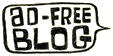

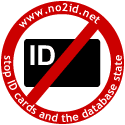
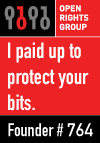


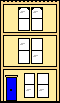 Webmaster
Webmaster
Just wandering by: Alot of people claim they do not hear the difference between mp3 and flac. I dont believe it. Have you really done a test?
I simply cannot believe that if you and I would sit down and put on a nice record on your stereo system and run it at flac and mp3 you would not hear and feel the difference! I am quite certain that most people would.
Probably naive but… Try this for starters – rip a good hifi CD to mp3. Listen to some track in mp3 and then the CD. I bet you hear the difference loud and clear. If you do, well, then you you’ll tell flac apart too, since it is the same thing.
(The main difference is that sonos d/a converters are not as nice as your cd players.)
Been there and done that. By the time I got to the maximum MP3 setting, I truly could not tell the difference. That is using a decent CD player by Cyrus, and the Sonos for the MP3s (which is reckoned to have a good DAC) both fed through the same Cyrus amp to Linn speakers. In fact I was wondering if I was deluding myself that I could year the difference at the lower bit rates but as storage was cheap I took the safe route.
I do think that if there was a real difference the MP3 standards people would have created a lossless option. From my reading of the algorithms it would be perfectly possible and most existing decoders could play them back – but they don’t.
The benefits of having a single format which is portable to many players outweighs the slight possibility that on one recording in the future I might spot a digital artefact.