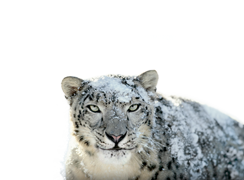 Five weeks after the package arrived I have installed Snow Leopard—and it was a bit of a non-event.
Five weeks after the package arrived I have installed Snow Leopard—and it was a bit of a non-event.
First I image-copied the boot disk using SuperDuper! This is a great little program that does exactly what it says on the tin and I had a convenient empty hard drive that came free when I bought my new NAS system. This took almost exactly one hour. I had previously verified that copies made this way were bootable A caution worth observing before you do this is to make sure nothing auto-starts at login that modifies data; for example your mail program which could download new mail. Otherwise you could lose things as you switch the boot from one drive to another.
Then insert the DVD and follow the instructions; it couldn’t be easier. It said it would take 55 minutes but was waiting for login in 35.
And then what? … Nothing really. It had forgotten my wallpaper preferences. It went away for five minute to install the first patch (10.6.1 announced a couple of weeks ago). Although it had remembered most of my preferences, some, like the Spaces assignments and the auto-start programs didn’t take affect immediately (I think the second reboot after the patch cleared most of that—Update: Skype seems to ignore its Spaces assignment). Otherwise everything looks and works just the same. I had read about some of the enhancements but wouldn’t have found them for quite a while without being told. I saved 8G of disk space, big deal! And I have so much spare capacity having overspec’d the machine that I can’t see any performance improvement. Never mind, it is a warm feeling being up to date.
Did anything not work? Well I had to re-install Popfile my anti-spam system as the proxy ports weren’t linking up. BBC iPlayer seemed to have a bit of a problem; it kept asking for permission to access my keychain and then proceeded to expire a program I had only downloaded a few days ago. I will have to keep an eye on that one. The Sonos desktop needed to re-register with the Firewall.
What haven’t I mentioned? I must confess to a bit of deception at the beginning. Before step 1, the backup, I had done quite a bit of research and upgraded every program in the box to the latest edition. That is why I am so late in making the move. It wasn’t until last week that all the programs I rely on had been fixed. There are a few others that I am still waiting on patches for e.g. Springy but I can live without that for a bit (the basic program works anyway). Crossover requires a paid for upgrade but a hack has been published for version 7. Update: blowed if I can get it to work. I may abandon that one rather than have to fork out every six months for the sake of a single application.
Update: Canon printing required the driver to be re-installed though the scanner side of the networked MFP was fine. As expected, CyberDuck FTP needed the beta test version installing. For reference Adobe Flash & Shockwave, Firefox, Thunderbird, SoundSource, SoundFlower, LineIn, KeyPassX, TextWrangler, NeoOffice, Adium, µTorrent, SoundApp Reborn, Lame, Silverlight, Max CD Ripper, Growl, The Gimp, Silverlight, Audacity (v2), XNJB MP3 sync and VMware Fusion (I am still on v2) gave no problems at all.
Canon Easy-PhotoPrint required Rosetta, I was expecting at least one package to require this though I hadn’t checked before hand. What is curious is that, when I now look at the System Profiler Software page, almost every program is mentioned twice, sometimes with identical information. I don’t know what is going on there. Update 2: Problem solved; it is using Spotlight and that was searching my SuperDuper copy of the previous system as well as the current one. A quick change to the preferences fixed it.
I still need to thoroughly test the Canon Camera stuff and so I will update this over the next week as I do that.
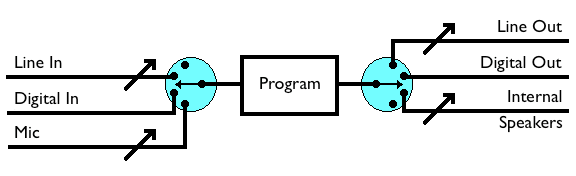
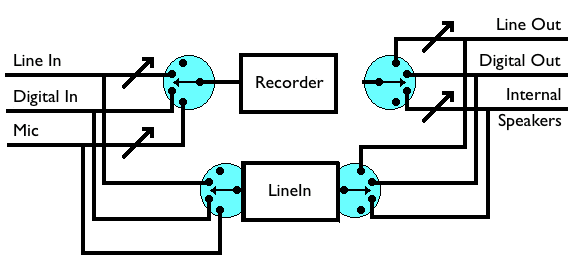
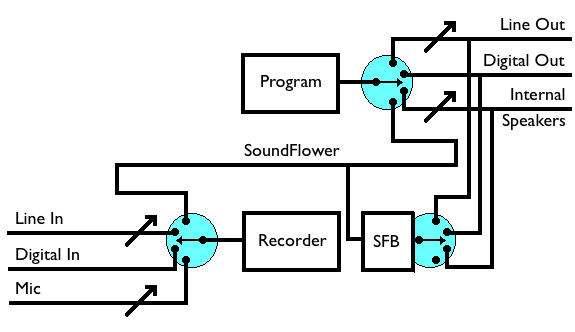
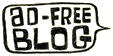

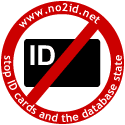
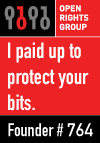


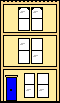 Webmaster
Webmaster