I have seen no independent reviews of this software anywhere on the web so I thought it was time that one was done. Note that I come to the product well experienced with using programs of all sorts but never with presentation software, my experience being limited to a brief acquaintance with PowerPoint.
I started with the pre-sales videos available on the maker’s web site. In these a salesman runs through the principle features and it looks very slick. It may be oriented towards the novice computer user but with sufficient power to more advanced things when experience is gained. I then obtained a demonstration copy from a reseller and my view was significantly changed. In fact I used words that Mary says have never been used in our household before. Having composed myself and had a closer look, I still think that it is still more suitable for fertilising roses but at least I can now report what caused that initial feeling.
The impression is that it is written by a games programmer—this may seem rather pejorative but games software is a different discipline to utility software and the requirements and standards are totally different. This impression may be coloured by the “Workspace Launcher,” a glossy red and chrome affair, which may not exist in the full product. The product, when installed, goes into C:\CreativeLifestyles\… not Program Files. This would suggest a very early Windows origin or perhaps even DOS, when all software created its own home directory. In some ways it is fortunate because the default save location for all files (and perhaps for logs and status information) is in the same structure. Program Files is not writeable by unprivileged accounts so it would have failed. A side consequence of this is that all users of the package see the same view, as modified by the previous user—no privacy or independent working—probably not a problem on the projector driver but not so good if anyone can see next Sunday’s sermon slides on the secretary’s computer before it is preached.
Once fired up there is a large but not immediately maximised window much as expected. Maximising the window, which is desirable for the best utilisation of space, disables the Windows task bar—so what if you need to run other software? Best to just stretch the window to nearly full screen. In the standard single palette, single projector view there is a palette area on the left where items for display are chosen, a preview window on the right and a program manager strip showing a pre-prepared slide sequence along the bottom. These are resizeable but, unexpectedly, shrinking one grows the neighbour even to the extent of distorting it to the point of un-usability. For instance the preview window will lose its aspect ratio and the image palette items will change in size rather than there be more (or less) of them. Because of this you can’t be sure that the arrangement in the preview window will be the same as what you will actually see on the projector screen.
The window furniture is all non standard. The title bar and minimise, full screen & close boxes are unrecognisable and there is no menu bar, but in its place there are other buttons along the top which are impossibly cryptic. When it comes to operation then the idiosyncratic features really manifest themselves. In Windows, we are used to the left mouse button being used to select items and the right mouse button to reveal a menu. Not always in this product! In most cases the left button is much more active, causing what it is clicked on to be immediately sent to the preview AND live to the projection screen—no pauses, no “are you sure?” or anything. This is the gamesy aspect of the program, where speed of operation is all important. I can see many red face mistakes being made by newbies where reaction to problems is often to click anywhere to see if something happens. There are a few places where this doesn’t happen, for example clicking a song title opens the item up to reveal the verses, it is clicking the verses which displays them.
The right button is even more quirky. In the palette area a right click sends the item to preview but not to the projector, but in the program manager a menu is displayed. Lastly in the song list, a right click to the title opens a popup for edit—no warning. Looking at areas of the screen in detail the program manager is divided into sequences quite neatly by means of standard looking tabs which work as expected even though they are below the area rather than above. The palette area is tabbed above in a similar way to choose images, movies, songs, and other categories. Each one has sub-categories which are rather harder to navigate using a sort of sideways scroller so, for example, songs can be divided by the user into hymns, liturgical, choruses etc. There is also a (left!) mouse menu to do this by clicking on the category title. Though the song search checks the full text, it doesn’t check all categories, only the one on display so this is less useful that you would imagine.
Using the keyboard arrow keys, up and down selects from some items in the palette area (like verses in an impromptu hymn or Bible passage) and the left and right keys move between prepared slides in the program manager. These are displayed to the projector immediately and the keys are active even if there is another application with focus, even if PM is minimised—so no making sermon notes in a word processor while you are going along, the slides will change as you move the cursor, definitely a manure job!
The popup boxes are another example of variable and non-standard design. Some are entirely navigated like the palette area using the same sort of horizontal scroller mentioned above and some by more familiar windows like tabs. The most obvious thing missing is an OK button. There is a “Close” but it is not clear from that if the changes will take effect. Even then the edits are not saved for the future but are lost when the program is closed with no warning. You need to find the file window for the save option. The popups are modal (you can’t do anything else unless they are closed) and sit on top of all windows, even other applications. Another fertilizer point—try to edit a slide in the program manager (say you spot a spelling mistake) and you will suddenly find it displayed for the world without warning.
Underlying the software the picture is much better. The majority of the data files are XML and those that are not, such as the supplied songs, seem to be in a compatibility mode from an earlier version and save in XML if you alter them. The software seems to be stable and crash proof and runs fast enough to drive video to the projector even on my sluggish AMD1800, though the preview window lurched a bit. I found a few things that didn’t work which I have not managed to track down—PowerPoint display couldn’t find the program, perhaps because I have MS Office and OpenOffice.org installed and the latter is set as the default for .ppt files. I was expecting it not to need either. Printing a service outline produced a page with a row of boxes down the left just containing a red X, I don’t know what is wrong there, I have a fairly standard Canon albeit connected over the network. It is possible it is trying to use the browser to print XML and I have Firefox installed. Audio files displayed a quaver in the program manager but didn’t seem to do anything—do I need a media player of some sort? I have a suspicion that it may be confused by my scroll wheel mouse which is rather non-standard (Trust Ami Pro).
In summary, this is a product where version 6 does truly indicate a package that has been through a long period of growth from the earliest days of ubiquitous personal computers. The internal functions are up to date and the performance can’t be faulted—it is such a shame that the user interface has not grown up with it. I agree that it is not easy with an established user base to change things like this but with suitable compatibility modes for earlier users to migrate, the old fashioned ways do not need to be inflicted on a new generation.
Now having completed an overview of the software that I thought we would be getting, I will have to take a look at some of the competition to see if they are any better—perhaps that is why there are so many of them—over 40 at the last count in what must be a rather limited market.
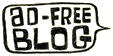

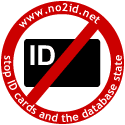
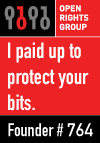


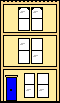 Webmaster
Webmaster
Hi,
Very interesting reading! We are currently looking to purchase presentation software and are looking at PM Pro 6 amd EasyWorship, like you said many do not have reviews from users and this makes it quite hard to make a choice. We want to have the expandability of displaying DVD etc. and so many are song display only.
Look forward to reading your further thoughts on the competion.
Hi Jim,
in all the hiatus of installing the system I never got around to doing a proper review of what we actually installed – which was EasyWorship. We are very happy with it, though it does have some oddities of its own e.g. the quirky editor. If you want to play back DVD through it then I would take advice from all sources including the good forum on what hardware to use as it is (in common with all other systems) very fussy about video cards when it comes to DVD playback, especially of you want to do text over video.
We didn’t go down that route and used a switcher/scaler with a real DVD player instead.