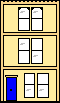
Webmaster
The Parsons family home page.
WARNING Always work on copies of your data files with these programs and keep copies of the originals safe. They have had the bare minimum of testing and we would not want to damage many hours of painstaking work.
If you come across a bug/problem/invalid output related to the program, I will need a copy of the data file that failed and the error listing to diagnose what went wrong.
I reserve the right to fix errors by changing the documentation.
See revision log for current version and bug fixes.
If you have inserted or deleted records using csv2dat then
you need to update the ctyPARMS.DAT file using
this program. It can also be used to view the PARMS file to see
what it says.
Put the program fixparms.exe into the same
folder as csv2dat.exe (probably \fctools). Copy
your data file into this folder (e.g.
conparms.dat) Run the program by double clicking
on it
A black console window (DOS) will open which says
Enter command :
This is a prompt for a command line which must look like one of the following
xxxPARMS.DAT
The default is to run in interactive mode (see later) but there are alternative output formats available by using a switch before the file name e.g.
-a xxxparms.dat
The switches, which are not available via the FC-TOOLBOX menu, are
The command can also be run from the DOS console from the start by following the command name with the options and the file name e.g.
D:\fctools>fixparms -a conparms.dat
DOS style / switches can be used if prefered but they are always placed before the file name.
The program will prompt you for the information you want to inspect or change. It will not write to the file unless you ask it to.
After telling you a little about the file, it will prompt for a piece number. Enter this (all four characters, it is not tolerant of input errors) and it will search down the file for that piece and report the registration district, LDS film number and how many households and records the Transcriber has entered.
You get an opportunity to change these figures (using the ones you remembered after running csv2dat above). If you just hit ENTER then it will not change them.
Next it reports on each civil parish name and if any records have been entered for it (and who by and when). You are given the opportunity to erase this information or add it if required. It will not write to the file unless you type “Y”.
It will loop around asking for piece numbers until you tell it to stop by just typing ENTER at the prompt.
BEWARE: —This is not a robust program so type carefully. It does not use the record type markers at the end of each record, but rather does a linear search for the piece number and assumes end of piece when the number changes.
One of the most unfortunate things that can happen to your
database is for the ctyPARMS.DAT file to become
lost or corrupt. What IN-CENS does in this situation is to,
potentially, start again, overwriting the start of your data
file with new records. The way to get out of this situation is
to transfer all the files out of the data folder to a safe
place and start again by re-installing IN-CENS. When you start
up the program, do it as before but just put in one record for
each civil parish (ignore the complaints about the incorrect
sequencing of numbers). Then you have a valid PARMS file which
you can edit with fixparms.exe and substitute the correct
number of households and records before copying the real data
file back into the directory.
We have come to the conclusion that the
ctyPARMS.DAT file is not used (at least not
written to) by CHECK-CENS so there is no point in running
it.