This should all be straight forward:
- Unlock phone from Orange
- 30 days in advance, notify Orange/EE that you wish to terminate the service or transfer the number.
- Sign up to Giff-Gaff and activate their SIM
- Put in the Giff-Gaff SIM
- Use Phone
- Get the number transferred
Things are never as easy as that. These instructions may apply to other network moves.
- To unlock the phone from Orange go to their web site and you will find instructions if you look hard enough. Basically you have to ring them and pay about £21. It can take up to 28 days. In practice you may need to remind them as they seem to forget; so do it in plenty of time before your contract expires—I would allow at least two months.
- If you want to transfer your number then you will need to have requested a PAC from Orange/EE. They do this fairly quickly but subject you to an inquisition first. The PAC lasts 30 days so you can request it in good time before hand. (Edit: I thought this was free but I see from the bill that they charged me £5.65+VAT but I can’t be bothered to quibble.) Alternatively, if you don’t want to transfer the number, then you need to notify them (30 days in advance) that you wish to terminate the contract/service.
- The easy bit—just follow the excellent Giff-Gaff instructions.
- Now the hard bit. They say just take out the old SIM and put in the new activated one. On an iPhone it doesn’t seem to work as easy as this as the phone still thinks it is on the EE network and refuses to recognise it. The only way I could get it to work was:
- Connect the phone to your computer running iTunes.
- Do a full backup of the phone to iTunes (not iCloud).
- Eject the phone from the computer.
- On the phone, go to Settings ==> General ==> Reset ==> Erase All Content and Settings—scary I know.
- Switch the phone off and remove the old SIM card.
- Insert the new Giff-Gaff SIM card and switch the phone back on.
- Connect the phone to the computer again.
- Go through the new phone setup process and when it gets to that point, restore from the backup you just made.
It will do that quite quickly and then reboot, but now it will go into Sync and restore everything else. This takes quite a while (depending on how big a phone you have).
- Use the phone
- If required then you fill in their number transfer form and that only takes a day but you will be without any service (except Wi-Fi) for a few hours and you may need to re-boot the phone.
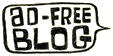

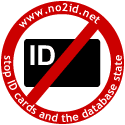
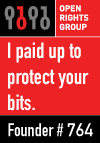


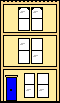 Webmaster
Webmaster