These are some rough notes on my progress and developments in this project.
The first job was to download Ubunto 7.10 workstation i386 and cut it to a CD, a little tricky because I lost my CD Writer software on a previous rebuild but ISOrecorder came to the rescue. Then an experiment booting from the CD. That was a curious experience, all the initial graphics, logo and whizzing orange stripe, worked fine but when it all stopped I was left with a plain off white screen and a mouse pointer (which worked). Nothing else. I can only assume that there is some problem with my graphics card that it doesn’t support. I did a similar experiment with a very old Win98 machine and the result was similar except that the finished result was a plain while on black terminal, no graphics at all despite the boot time graphics all working.
For the next stage, I installed the free VMware Server edition. I can’t see any differences to the workstation edition which costs money but that can always be a future route. There are two parts to the download; the platform software (Win or Linux) and the tools. I haven’t found any use for the latter as all you need is built into the base product. When installing on Windows it complains if you don’t have IIS (web server) installed. You can ignore this as it is only needed for remote control of the system (as you would in a real server environment). Installed, as usual, under admin authority, it runs without any problems under a limited user account creating all the run-time files in C:/Virtual Machines
VMware lacks any “Quick Start” instructions but diving in it quickly became apparent what was needed. I created two virtual machines, one for XP pro and one for Ubuntu taking all the defaults. I booted the first and it immediately recognised the CD in the reader and proceeded to install. I used the same key as the host machine and there were no complaints. The performance was sluggish to the extreme but improved considerably once the VMware tools were installed on the guest using the button provided—This is very slick, what it does is to mount a pseudo CD-ROM onto the guest O/S which initiates an Autorun and proceeds to install. I also spotted that the default memory size that VMware gives XP is 256MB which is a bit low. Increasing this to 512MB improved things. Another thing learned by experience was not to go to full screen mode until the virtual machine is fully booted and the O/S loaded. Doing it before can get you stuck there as it doesn’t respond the the CNTL-ALT hot keys to break out. As soon as you can you need to turn off any screen saver and disable hibernate as it is not only pointless but also can use up all the host CPU resources when activated. I have also seen a recommendation not to activate the Windows install until after all the “hardware” customisation and VMware Tools is installed else it could trigger the MS alarms about pirated software.
Installing the Ubuntu guest was similarly easy though the install of the VMware tools wasn’t as slick. It required using a command line instruction (which I have now forgotten again) to actually initiate the install. It does say that you should be experienced with the Guest operating system, which is fair. Another thing that surprised me (about Ubuntu itself) were the 201(!) security patches that it wanted as soon as it settled down—and these took a couple of hours to download and install. I agree that it is now as easy as Windows Update but I wasn’t expecting that quantity. I presume it is because it is a fully loaded distro with many packages pre-installed. At least they are all handled by the same system. A minor glitch is that it complained about a proprietary driver in use. This turned out to the the VMware Ethernet emulator. For smoothness this should be incorporated or whet ever is necessary. The default guest configuration for Ubuntu was 512MB and it worked just fine. Both had a fixed size 8GB disk which was plenty for a base O/S install and a modest number of applications but you would need more if you were storing data there as well. Suspending a running O/S (of either sort) was very easy and they were very quick to restart and be ready for action.
Both machines were also quick to boot from the start but the Ubuntu login was a bit slow. A disconcerting feature of VMware is that, as the machines boot, the window size jumps about both in shape and size as the graphics emulator allows for the resolution requested by the guest. It is probably possible to fix this but it is OK when you get used to it. The finished size is set using Display properties in XP as usual but is set by the VMware tools for Ubuntu. I would suggest that if you plan to use your guests full screen then you chose the same size as the native host but if you plan to use cascaded windows then chose a size smaller to avoid scroll bars (which are impractical) and allow room for the window furniture.
Running both together was very very slow. My system has only 1GB memory and running the host and two 512MB guests was too much for it. Future experiments are to get the sound working (that is not in the default guest config), test things like cut and paste, USB connections, storage on the host file system and duplicating these sample builds to create working versions with the required applications.
Meanwhile…
The PC has become even more unstable to the extent that I can’t continue with the trials. I spent an afternoon refreshing the BIOS and all the hardware drivers and, if anything, it got worse. It has crashed once while writing this, during which it seems to have un-configured all of my Firefox settings. Grrr. This means that I will need to replace the hardware now, accelerating what was to be phase 2.
In the light of the performance issues, the specification of the new box needs to be: As fast a processor as economically sensible, 2GB+ memory, dual head graphics, decent sound and RELIABLE.
Curiously this matches very closely with the base level Mac Pro: 2.8GHz quad Core Intel Xeon processor, 2GB 800MHz memory, dual head ATI Radeon HD 2600 XT, 320GB SATA drive at £1,429.
As a comparison the DELL XPS720 configured with 3.0GHz quad core Q6600, 2GB 800MHz memory, dual head Nvidia 8800GT, 2x250GB SATA raid 0 disk system comes to £1609 and the difference in performance probably wouldn’t show. There are no guarantees that it would run Ubuntu either as, although they do sell them now, there are only two and relatively low specification.


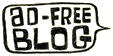

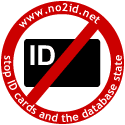
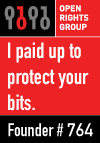


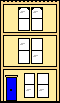 Webmaster
Webmaster