Now that it is available, upgrading from AVG 7.5 to AVG 8 is a logical step but there are some decision points to be made along the way so it is best to be prepared for them.
[Note that the Free edition has some quite rigid conditions about home use only.] First you have to find it. The link I gave before is still good but it is a few clicks of Grisoft determinedly trying to get you to buy the full suite. Some of the links on the way are a bit misleading. One says that AVG Anti-Spyware is being discontinued but others that it is now included with the Anti-Virus package. The eventual download location is either their own site or C|Net downloads.com.
When you come to install it there is no need to un-install the previous version. You will need to login to an admin account. Leaving a lot out, the sequence of events is:—
- Standard or Custom install—you will need custom if you don’t need the email scanner.
- For the Custom install, Un-tick the email scanner if you don’t want it.
- Un-tick the AVG Security Toolbar if you don’t want it. Everyone seems to want you to get one of those and if you loaded them all you wouldn’t have enough window left to browse in.
- Un-tick the “Enable Daily Scanning” box if you don’t want it. I find that it is a long process and very heavy on resources (though they have put in some sort of load-limiter now). I would rather do them when I want to—and certainly not daily.
- There is a tick box for informing AVG about potentially dangerous web sites that you come across. I haven’t checked the privacy statement for this yet so I would be cautious.
- Definitely SKIP the updates at the moment as the install is not really ready for them.
- Skip the registration for the time being.
- Now you will need to reboot (it prompts you).
- When it comes back the System Tray icon will probably be red. Right click to open the AVG User Interface.
- Click Update Now and it should go ahead and do it.
That is the install complete but you need to check one other thing. One of the features of AVG 8 is the AVG Search Shield, sometimes called the Link Scanner. This intercepts results from the search engines (Google etc.) and inspects them for malicious content—try it and see the little green icons after every hit. Quite how it does that I am not sure but it seemed to take a long time and have a lot of internet traffic. I would imagine that on a dial-up connection it would be impossible. The search engines themselves do some quality checking, if this is doing it real time then it would be better but at what cost. The other thing that bothers me about this is that it could be that you are automatically visiting sites that you wouldn’t otherwise touch with a barge pole (porn etc.) and it will leave the evidence of this in your cache even if it never displays it.
If you decide that you don’t want this facility there are two ways to switch it off. You can use the AVG interface, but if you switch it off there it will forever say that AVG is not fully functional. The other way is with the browser controls. It works using a browser plugin (both IE7 and Firefix, I don’t know about Opera or Safari) and these can be disabled. Go to Tools —>Manage Add-ons—>Enable or Disable Add-ons in IE7 or Tools —>Add-ons in Firefox. This will need to be done on EACH ACCOUNT on your computer.
Now you can register at leisure, if you can figure out how. I haven’t yet! It is worth remembering that, despite all my griping, this is still a free service for which we are grateful.
Update: 20 Jun. As far as I can tell, the Firefox plugin which drives LinkScanner is not Firefox 3 compatible. It will be interesting to see how they update it.
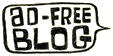

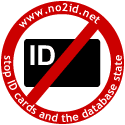
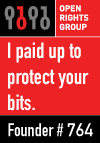


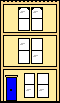 Webmaster
Webmaster
Been trying to upgrade from AVG 7.5 free to AVG 8.0 free on Vista machine and XP machine. Xp worked fine but Vista is a nightmare. Just can’t get it to work when installed. I’ve downloaded the patch from Windows. Still no good. Any comments.
Sorry, I am (so far) Vista free for any machine I have to support.
mine upgraded to 8 fine, but now it won’t finish updating the virus definitions, keeps wanting to reboot for the changes to be made, when i say yes and it reboots, the message still repeats and it still keeps saying the virus defs are not current. it’s not doing the antispyware either, and the update manager keeps syaing it needs to restart. the rest of the icons in the interface are active. i’ve rebooted a million times, uninstalled and reinstalled the whole thing, is it time to switch to something else? thanks. Lois
AVG8 just doesn’t seem worth the hassle, I’ve uninstalled it & now will search for a new antivirus as I have a fantastic firewall in Zonealarm.
Grisoft have won a lot of supporters in the last few years but now seem determined to lose them very quickly.