If you are a Virgin Media customer then by now you will probably have had a long email from them explaining that their mail system is changing and you don’t need to worry as it will all be transparent and continue working like before. That is not entirely true because if you look into it carefully you will find a number of things have changed and not all for the better.
- The login system is very convoluted. On their home page there is a very clear button at the top right marked Email. This will take you to a query panel asking if you are a new Virgin Media customer or a refugee from TeleWest/BlueYonder, NTL or Virgin.net. Fortunately there is a box to tick so that it remembers this for next time. So I select blueyonder.co.uk and go to Send. Now it asks for your email address. In fact it doesn’t matter in the slightest what you type here so long as you type something because it asks you the same question on the next screen as well. Click Sign-in and you finally get to the real login screen where you can put in the real details.
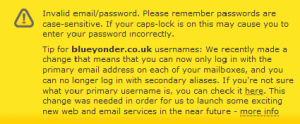 But there is a catch—If you have set up aliases to your unmemorable email address like your name instead of jsbr123456 which is the style of the old TeleWest accounts then you can’t be sure which one it wants. In my case it would only accept the alias. This applies to any secondary accounts you may have set up as well (each with their own password).
But there is a catch—If you have set up aliases to your unmemorable email address like your name instead of jsbr123456 which is the style of the old TeleWest accounts then you can’t be sure which one it wants. In my case it would only accept the alias. This applies to any secondary accounts you may have set up as well (each with their own password).- The new system is geared entirely around web mail and the traditional email client on the home computer is a distinct afterthought. For new users with limited email requirements then this is what I would recommend that that they use, but if you currently download your mail or have certain special requirements (like encryption or the need to file your mail in an archive) then you will want to continue in the old way using a POP client.
- One aspect of downloading mail to a local client using POP is that it says to the server “delete the mail once it has been delivered.” At least that is usually the case. The new Virgin system overrules this by default so all your mail remains on their server—forever. They say they have done it so that all your mail is always available even when you are on the move. If we wanted that then we would have used Web Mail (or IMAP) in the first place. To stop it doing this you will need to go into “Settings” (at the top right of the mail screen) and then to the “Forwarding and POP/IMAP” tab. On there about half way down (“2. When messages are accessed with POP”) you can change the default back to what it should be which is to “delete Virgin Media Mail’s copy.” Even then it only dumps into a “Bin” folder but it does disappear for good after 30 days.
- On the left of your screen you will see buttons for Inbox, Sent mail & Drafts etc. One that you can’t see is the Spam bucket. This is further down under “n more”. Open that by clicking the little triangle next to it and you will see “Spam.” You can drag this button up to the top so it is visible every time you go in. You could do “Bin” while you are at it as well.
- As far as I can discover there is no way to turn off the Spam filter. It is a good thing that it is now available and visible, previously you had no idea what they were blocking, but I have found that it is rather too aggressive and have discovered many items that should not be in there. I will be ringing their help line when I have an hour to spare, to find out if it is possible to switch it off. In the mean time the contents only stay for 30 days before being dumped so you have to go in here regularly to check, even if you do the rest of your mail locally.
- If you browse you mail on an iPod or similar device then it will be sending a message to the server to retain the mail after it has been sent so that it is still there when you get home. I trust that the system honours this request even though we have changed the default above, I have not had a chance to test this yet. If it doesn’t then you may need to use IMAP which will need enabling.
- Although it is still not enforced, the system supports secure (SSL) connection by the POP client. You can enable this in your email client without reference to the server by selecting the SSL option which uses port 995 instead of 110. There will be a similar button for sending mail via SMTP using SSL using port 465 instead of 25. They say that at some time in the future they will enforce this but they have been saying that for as long as I can remember. Do it now for your own security.
- There are two other places you may want to login to on the Virgin Media site. “My Virgin Media” is where you can change things like your service package and, importantly for this discussion, your email accounts. The start button is at the top right next to the Email one and then there is a login button in the middle of the page. You must use your primary account (mailbox) and password to login, that is the first one that was set up for you and is also your dial-up username. To manage the email accounts once you are logged in, there is a box on the left called “Manage Household Accounts.” Here you can add accounts (up to 9 more) and reset their passwords. Regardless of where you came from and what your other addresses are, your new mailboxes will be called @virginmedia.com. You used to be able to add aliases here as well but I don’t know how you do that any more.
The other place you may want to login is the eBilling system (because it saves you £1.25 a month). This is also done from the “My Virgin Media” main page but has a separate login button near the top right. This also requires an email address and a password (called a PIN) but, surprisingly, the email address does not have to be a Virgin one, it can be anything.
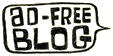

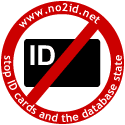
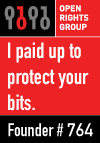


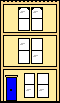 Webmaster
Webmaster
Update: I don’t know if this is going to work but it is worth a try. I spoke to quite a bright guy on the help desk about switching off the spam filter. Not surprisingly it can’t be done but he suggested I look at the mail filters. Now he didn’t say this in as many words, probably because he is not allowed to, but I figured that if I set up a filter which said “Doesn’t have [the words]: Viagra” and then “Never send it to Spam” then that should achieve what we want, i.e. all but the most ridiculous emails getting through to my home spam filter which I cam control a lot more easily. I have set this up and will keep an eye on it for a while then report back here.
Thanks a million for this. .I cant access my emails and have spent two days trying to sort it.
Regards Jeanie